Release Information
Release Information - Version 1.15
Preventing Event Deduplication
A new configuration option has been introduced in the Event Mappings to prevent the same event from triggering multiple jobs for a specific object or item in 3DEXPERIENCE™.
This feature, known as event deduplication, must be enabled for each event mapping where it is required. Additionally, you need to specify a time window during which the system will check for duplicate events.
Event deduplication helps avoid issues such as repeatedly triggering integration jobs. For example, this can occur when a source object is promoted and then demoted several times within a short period, generating multiple events for the same object ID and state combination. By applying deduplication, redundant job creation is prevented.
The image below illustrates how to configure the deduplication time period.
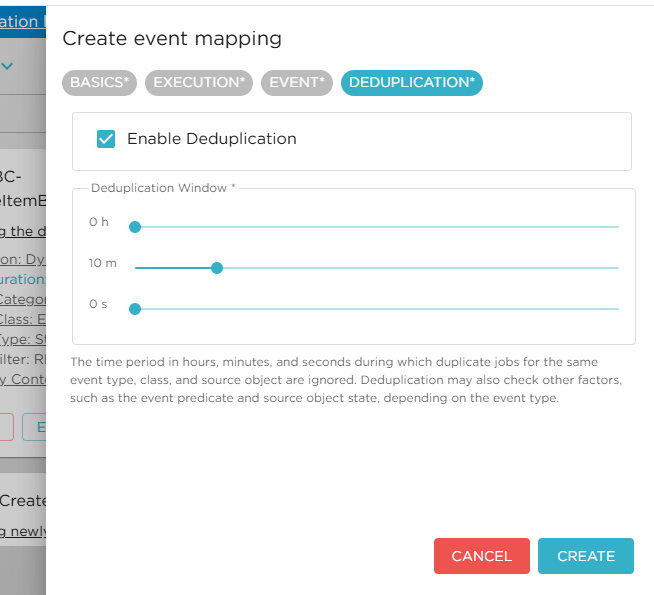
Resend Job - Clean Resend
A new option has been added to the resend job operation that allows performing a clean resend.
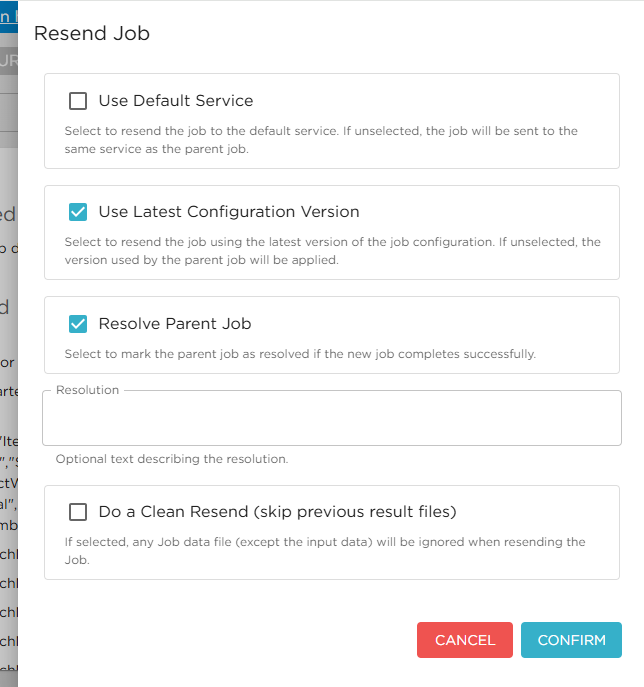
If this option is selected, any previous files of type OTHER or OUTBOUND attached to the job being resent will not be copied over to the new job.