Job Triggers
Once a job is completed (successfully or failed), one or more triggers can be configured to be triggered on such event.
From the left menu in the Administration UI, the Job triggers are available via the Automation link.
See image below:
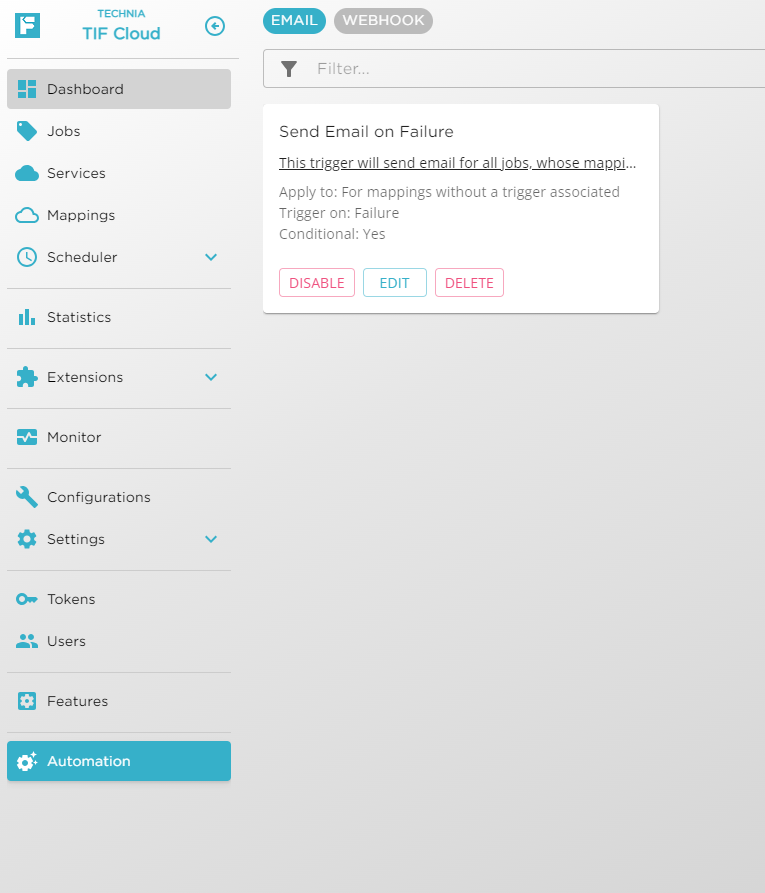
The supported trigger types are:
- Send Email Notification
-
Used to send e-mail to some recipients about the outcome of the job.
- Invoke Webhook
-
Can be used to trigger some other system when a job completes.
Common Trigger Settings
There are some settings on a trigger that is common for any trigger type. These are:
| Property | Description | Required |
|---|---|---|
Name |
All triggers need a name, and the name must be unique among all triggers of the same type. |
Yes |
Description |
Optionally, a trigger can have a description describing the purpose of it |
No |
Trigger On |
Specifies if the trigger should be applied to jobs that have Failed OR jobs that have completed Successfully. |
Yes |
Apply To |
A trigger can be configured to be used for Jobs that uses a specific Event mapping, REST mapping and/or a Scheduled task mapping. If this is mode is selected, then from the Create/Edit screen of the Trigger, you can select which mapping the trigger is valid for. Or it can be configured to be used for jobs that doesn’t have any associated Triggers. It is also possible to configure a trigger to always be used, regardless if the job have other triggers. The latter could be used to ensure that for example an E-mail is always sent to some administrators upon Job failure. |
Yes |
Condition |
Optional expression that can be used to evaluate if the trigger should be executed or not depending on some runtime parameters of the job. Example of such runtime parameter could be the result code or result message of the Job, or some specific Job tag. Please see chapter below how to construct such condition |
No |
Condition Evaluation
A trigger can be conditionally executed. The condition field of the trigger can hold an expression that, if evaluated to TRUE, means that the trigger will be used. If the condition field of the trigger is empty, it implies TRUE.
The expression uses certain properties to access runtime information about the Job itself. The list of these properties are shown in this table.
Below are some examples how a condition expression could be constructed.
Test the Job Result Code:
JobResultCode == 123
JobResultCode != 123
JobResultCode > 0
JobResultCode > 0 and JobResultCode < 100And include condition on the result message:
JobResultCode == 1 and JobResultMessage.contains('Bad input')
JobResultCode == 1 and JobResultMessage.containsIgnoreCase('bAd iNpuT')Test against Job tags.
JobTags.contains('D365')Another tag example
ServiceName == 'D365' and JobTags.containsIgnoreCase('DYNAMICS')Email Trigger
The email trigger will email one or more users as defined in the TO/CC/BCC fields.
If the subject and/or the message body of the trigger is left empty, a default subject and/or message will be generated by the application. This default message contains the relevant information about the problem.
You can create a custom subject and/or message body. To do so, you will use the macros are shown in this table.
Below is an example how to construct an email message.
<body>
<div>Hello,</div>
<div>
The TIF Job with description ${JobDescription?:'N/A'} failed @ ${JobEndTime?:''}.
</div>
<div>
The result code was ${JobResultCode} and the result message was ${JobResultMessage?:'N/A'}.
</div>
<div>
Link to job <a href="${ApplicationBaseURL}/jobs/${JobId}">HERE</a>
</div>
</body>Note the use of the so called 'elvis operator' to handle cases when the value is null.
Webhook Trigger
Webhook triggers will send some data to an HTTP/S endpoint. A webhook consists of the following properties.
| Property | Description | Required |
|---|---|---|
Type |
The type of message to produce. You can choose between:
|
Yes |
URL |
The URL to call |
Yes |
Method |
The HTTP method to be used |
Yes |
Content-type |
The content type of the message |
Yes if type is set to Custom |
Message |
The message itself |
Yes if the type is set to Custom |
Headers |
Additional HTTP headers to send |
No |
When selecting the Webhook type custom, you must create the message yourself. To do so, you will use the macros are shown in this table.
Below is an example how to construct a webhook message using template macros.
{
"@context": "http://schema.org/extensions",
"@type": "MessageCard",
"potentialAction": [
{
"@type": "OpenUri",
"name": "Go to Job",
"targets": [
{
"os": "default",
"uri": "${ApplicationBaseURL}/jobs/${JobId}"
}
]
}
],
"sections": [
{
"activitySubtitle": "In service ${ServiceName}",
}
],
"summary": "Job ABCD Failed",
"themeColor": "0076D7"
}Job Trigger Properties
The table below shows the properties that are available when evaluating the conditions on a trigger, or when for example defining the template for an E-mail message body and subject.
| All properties may not be defined, some might be null depending on the job itself. |
| Name of Property | Description | Type |
|---|---|---|
ApplicationBaseURL |
Base URL to application |
String |
ApplicationName |
Application name |
String |
JobId |
The Job ID |
UUID |
JobConfiguration |
Name of the configuration |
String |
JobDescription |
The description |
String |
JobStartTime |
Job start time |
OffsetDateTime |
JobEndTime |
Job end time |
OffsetDateTime |
JobStatus |
Status of job |
String |
JobHasSucceeded |
True if job have succeeded |
Boolean |
JobHasFailed |
True if job have failed |
Boolean |
JobTags |
List of job tags |
List of Strings |
JobResultCode |
The result code |
Integer |
JobResultMessage |
The result message |
String |
JobResultDetails |
The result details |
String |
JobSourceObjectId |
ID of source object |
String |
JobSourceObjectType |
Type of source object |
String |
JobSourceObjectName |
Name of source object |
String |
JobSourceObjectRevision |
Revision for source object |
String |
JobSourceObjectState |
State of source object |
String |
JobSourceObjectInfo |
Some extra info for the source object |
String |
JobEventAuthorization |
The authorization context value from the event |
String |
JobEventClass |
The event class |
String |
JobEventPredicate |
The predicate from the event |
String |
JobEventType |
Event type |
String |
JobEventUser |
The 3DEXPERIENCE™ user initiating the event |
String |
MappingName |
The name of the mapping |
String |
MappingType |
Type of mapping, e.g. event, rest or task (scheduled task) |
String |
ServiceName |
The name of the service |
String |