Installation and Configurations
Installation
Go to Extensions → Marketplace → Search for extension Dynamics 365 FO Connector → Click the install action in "actions" menu
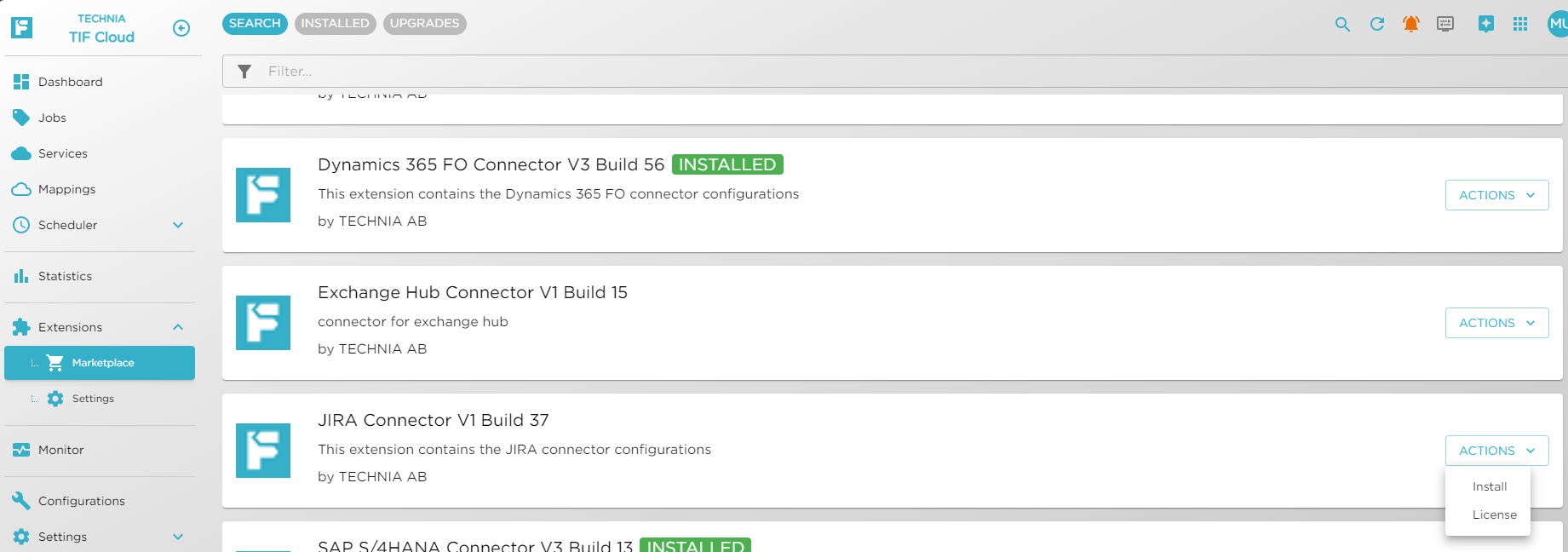
Configurations
Configuration properties are pre-populated which user can modify as per the requirement. There are different tabs like CONNECTION, DATA SETTINGS, ENDPOINTS, ITEM-ATTRIBUTES, MAPPINGS, MFG-ATTRIBUTES from which the user can configure the properties as shown below.
Configure the following properties from Extensions → Settings.
Connection
In this tab, there are 2 sections 3DEXPERIENCE Agent and Jira. User need to configure 3DEXPERIENCE Agent ID/Secret under 3DEXPERIENCE Agent section and under Jira section need to fill the required details to connect with Jira.
| Setting | Description | Example |
|---|---|---|
3DEXPERIENCE Agent id |
3DEXPERIENCE agent id for Extension. |
- |
3DEXPERIENCE Agent secret |
3DEXPERIENCE agent secret for Extension. |
- |
| Setting | Description | Example |
|---|---|---|
Base URL |
Login URL of the Jira. |
|
Jira Tenant ID |
Tenant ID which need to be connected with TIF cloud. |
- |
User Login Name |
User name. |
- |
User Login Password |
Credentials to login |
-. |
| Base URL to Jira, Jira Tenant ID, User Name, Password, 3DEXPERIENCE Agent id, 3DEXPERIENCE Agent secret need to be set by the user. |
Data Settings
In this tab user can configure the properties which are required to generate the payload. There are different sections under Data Settings tab which helps user to understand and configure the properties.
| Setting | Description | Example |
|---|---|---|
Object link for change action |
URI to launch Change Execution App in 3DDashboard. |
https://<Tenant name>-eu1-ifwe.3dexperience.3ds.com/#app:ENOWCHA_AP/content:X3DContentId= |
| Setting | Description | Example |
|---|---|---|
Object link for task |
URI to launch Change Execution App in 3DDashboard. |
https://<Tenant name>-eu1-ifwe.3dexperience.3ds.com/#app:ENOTASK_AP/content:ids= |
| Setting | Description | Example |
|---|---|---|
Object link for issue |
URI to launch Change Execution App in 3DDashboard. |
https://<Tenant name>-eu1-ifwe.3dexperience.3ds.com/#app:ENXISSU_AP/content:XSharedContentId= |
|
To configure the Object link follow the steps mentioned below.
|
Service
Service corresponds to a job queue. Every event mapping needs to specify to which service it belongs. A service can be configured to run its jobs in sequence OR parallel execution. Either create a single service to handle all the events or create separate services for each event mapping.
| For more details please check Service |
Event Mapping
Event mapping holds the information about which use-case needs to be executed when the event is received. It is a binding between the event and job-request. Need to enable what events needs to be published from the DS tenant using Event Publishing app.
Example of configured events publishing are as follows.
Engineering item → Created, Status Changed, Versioned, etc…
Following event mappings are available out of the box.
| Event Category | Events | Description |
|---|---|---|
Issue |
Created |
gets invoked on creation of an issue in DS tenant. |
Issue |
Status Changed (Closed) |
gets invoked on close of an issue in DS tenant. |
Task |
Created |
gets invoked on creation of task in DS tenant. |
Task |
Status Changed (Complete) |
gets invoked on completion of task in DS tenant. |
Change Action |
Created |
gets invoked on creation of change action in DS tenant. |
Change Action |
Status Changed (Complete) |
gets invoked on completion of change action in DS tenant. |
| For more details please check DS Event Mappings |
|
In general, Jira connector use-case uses the below javascript classes.
|