Installation and Configurations
Installation
Go to Extensions → Marketplace → Search for extension Dynamics 365 BC Connector → Click the install action in "actions" menu
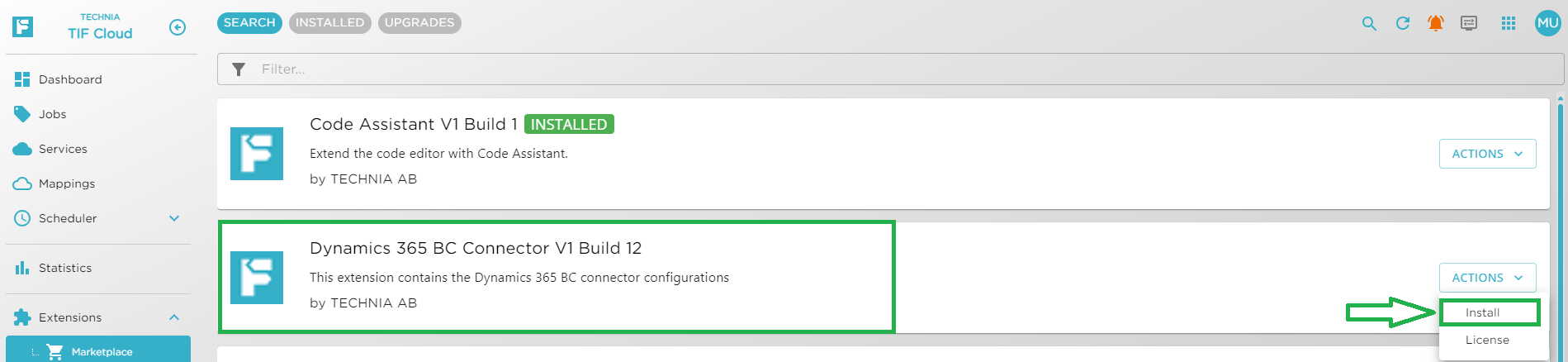
Configurations
Configuration properties are pre-populated which user can modify as per the requirement. There are different tabs like CONNECTION, DATA SETTINGS, ENDPOINTS, ITEM-ATTRIBUTES, MAPPINGS from which the user can configure the properties as shown below.
Configure the following properties from Extensions → Settings.
Connection
In this tab, there are 2 sections 3DEXPERIENCE Agent and MS D365. User need to configure 3DEXPERIENCE Agent ID/Secret under 3DEXPERIENCE Agent section and under MS D365 section need to fill the required details to connect with MS D365.
| Setting | Description | Example |
|---|---|---|
3DEXPERIENCE Agent id |
3DEXPERIENCE agent id for Extension. |
- |
3DEXPERIENCE Agent secret |
3DEXPERIENCE agent secret for Extension. |
- |
Security Context |
Set the security context which need to be used else default be used. |
VPLMProjectLeader.Company Name.Common Space |
| Setting | Description | Example |
|---|---|---|
Base URL |
Base URL to Dynamics 365 BC. |
https://<tenant_address> |
Access token URL |
URL to fetch access token. |
|
Grant Type |
Credentials to login |
Authorization code to use client secrets to request the token. |
Scope |
Scope provides a way to limit the amount of access that is granted to an access token. |
https://api.businesscentral.dynamics.com/.default |
Client ID |
Username to connect to D365 BC . |
- |
Client Secret |
Password of client ID. |
- |
Grant Type |
Credentials to login |
Authorization code to use client secrets to request the token. |
| Base URL to Dynamics 365 BC, Client ID, Client Secret, 3DEXPERIENCE Agent id, 3DEXPERIENCE Agent secret and Security Context need to be set by the user. |
Data Settings
In this tab user can configure the properties which are required to generate the payload. There are different sections under Data Settings tab which helps user to understand and configure the properties.
| Setting | Description | Example |
|---|---|---|
Type |
Type. |
Item |
Line Number |
Line Number. |
10000 |
| Setting | Description | Example |
|---|---|---|
Table ID |
Table ID |
99000771 |
Document Type |
Document type |
Prod Header |
Enable PDF conversion |
Decides whether to convert MS doc into pdf or not. |
true/false |
Document attachment type code |
Attachment type code define how to send the document details to D365 BC |
File |
| Setting | Description | Example |
|---|---|---|
Is BOM lines condensed |
Decides whether to send BOM line in condensed form or not. |
true/false |
Endpoints
In this tab user can configure the endpoints where payload needs to be sent to the D365 BC. There are different sections under Endpoints tab which helps user to understand and configure the endpoints.
| Setting | Description | Example |
|---|---|---|
URI to send BOM head details |
URI to send BOM head details to D365-BC. |
/TIF_ProdBom |
URI to send BOM line details |
URI to send BOM line details to D365-BC. |
/TIF_BomLines |
| Setting | Description | Example |
|---|---|---|
URI to send document attachments |
URI to send document attachments details to D365-BC. |
/TIF_AttachedDocuments |
| Setting | Description | Example |
|---|---|---|
URI to send item details. |
URI to send item details to D365-BC. |
/TIF_Product |
Attribute Mapping
Attribute mapping feature helps the user to map 3DEXPERIENCE attributes with D365 BC attributes from UI. If there is no mapping found for the attribute then configured D365 BC Default Value will be used in the payload. Default attribute mappings configuration as shown below.
| Name | Value |
|---|---|
3DX Name |
Unit Of Measure |
D365 BC Name |
Base_Unit_of_Measure |
Value Mapping |
UOM |
Value Max Length |
|
D365 BC default value |
PCS |
| Name | Value |
|---|---|
3DX Name |
Unit Of Measure |
D365 BC Name |
Unit_of_Measure_Code |
Value Mapping |
UOM |
Value Max Length |
|
D365 BC default value |
PCS |
| 3DX Value | D365 BC Value |
|---|---|
G |
GR |
KG |
KG |
LITER |
L |
Service
Service corresponds to a job queue. Every event mapping needs to specify to which service it belongs. A service can be configured to run its jobs in sequence OR parallel execution. Either create a single service to handle all the events or create separate services for each event mapping.
| For more details please check Service |
Event Mapping
Event mapping holds the information about which use-case needs to be executed when the event is received. It is a binding between the event and job-request. Need to enable what events needs to be published from the DS tenant using Event Publishing app.
Example of configured events publishing are as follows.
Engineering item → Status Changed
Following event mappings are available out of the box.
| Event Category | Events | Description |
|---|---|---|
Engineering Item |
Status Changed (RELEASED) |
gets invoked on release of an engineering item in DS tenant. |
| For more details please check DS Event Mappings |
|
D365 BC connector use-cases uses token to connect to the destination url for sending the payload. |
|
In general, any D365 BC connector use-case uses the below javascript classes.
|