Installation and Configurations
Installation
Go to Extensions → Marketplace → Search for extension Dynamics 365 FO Connector → Click the install action in "actions" menu
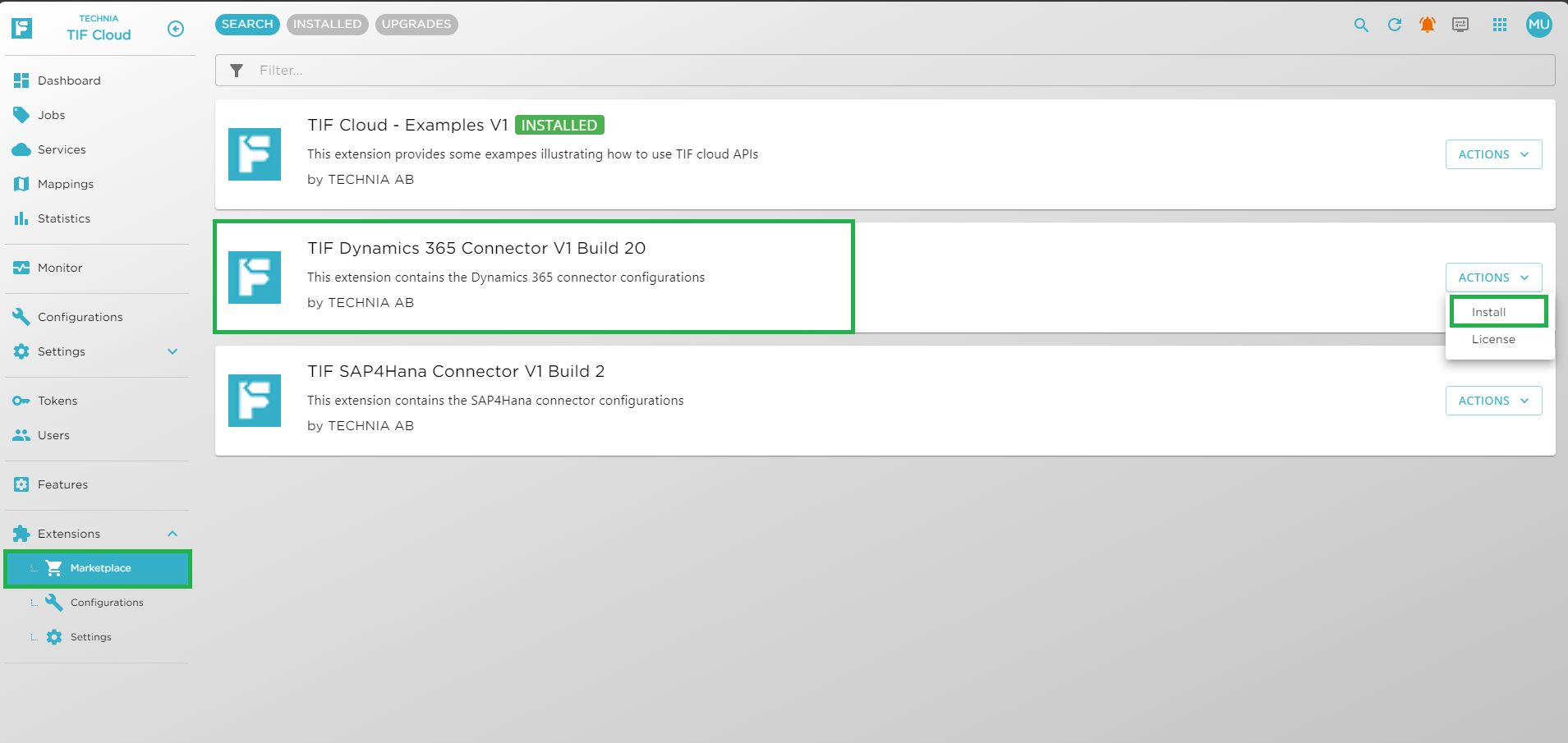
Upgrade
-
Upgrading the extension can be done easily from the Marketplace itself.
-
Go to Extensions → Marketplace → Search for extension Dynamics 365 FO Connector Extension → Click the
Upgradeaction in "ACTIONS" menu
-
-
The changes available in the new version of the extension can be seen under the Changelog screen while upgrading.
-
Continue on the upgrade window similar to the installation steps.
Configurations
Configuration properties are pre-populated which user can modify as per the requirement. There are different tabs like CONNECTION, DATA SETTINGS, ENDPOINTS, ITEM-ATTRIBUTES, MAPPINGS, MFG-ATTRIBUTES from which the user can configure the properties as shown below.
Configure the following properties from Extensions → Settings.
Connection
In this tab, there are 2 sections 3DEXPERIENCE Agent and MS D365. User need to configure 3DEXPERIENCE Agent ID/Secret under 3DEXPERIENCE Agent section and under MS D365 section need to fill the required details to connect with MS D365.
| Setting | Description | Example |
|---|---|---|
3DEXPERIENCE Agent id |
3DEXPERIENCE agent id for Extension. |
- |
3DEXPERIENCE Agent secret |
3DEXPERIENCE agent secret for Extension. |
- |
| Setting | Description | Example |
|---|---|---|
Base URL to Dynamics 365 FO |
Login URL of the D365 FO. |
|
Client ID |
Username to connect to D365 FO . |
- |
Client Secret |
Password of client ID. |
- |
Grant Type |
Credentials to login |
Authorization code to use client secrets to request the token. |
Login URI |
Url to fetch the authentication token. |
| Base URL to Dynamics 365 FO, Client ID, Client Secret, 3DEXPERIENCE Agent id, 3DEXPERIENCE Agent secret need to be set by the user. |
Data Settings
In this tab user can configure the properties which are required to generate the payload. There are different sections under Data Settings tab which helps user to understand and configure the properties.
| Setting | Description | Example |
|---|---|---|
Enable ECM Configuration |
Enable ECM Configuration. |
true/false |
BOM ID prefix |
Prefix used to create BOM Head in ECM of D365 FO. |
A001 |
BOM ID Length |
Configured BOM ID length in D365 FO. |
6 |
Project legal entity ID |
Project legal entity ID configured in D365 FO. |
A001 |
Engineering change priority name |
Engineering change priority name configured in D365. |
Routine |
Engineering change category ID |
Engineering change category ID configured in D365. |
New Development |
Engineering change category name |
Engineering change category name configured in D365. |
Rev |
| Visibility of sections like BOM, Case, Document is controlled by Enable ECM Configuration property if it is checked then the mentioned sections will be hidden and not required to configure and vice versa. |
| Setting | Description | Example |
|---|---|---|
Approver Personnel Number |
Approver Personnel Number configured in D365 FO |
000630 |
IS MBOM Approved |
IS MBOM Approved in D365 FO |
Yes/NO |
| Setting | Description | Example |
|---|---|---|
Activity ID |
Data management import id |
1A2B3C45-D123-1234-F00L-6A123456789 |
BOM version production site ID |
BOM version production site ID in D365 FO. |
A001 |
BOM version quantity |
BOM version quantity in D365 FO. |
1 |
| Activity ID value is used in Send BOM URI endpoint. |
| Setting | Description | Example |
|---|---|---|
Association Company |
Association Company in D365 FO. |
A001 |
Case Status |
Case Status in D365 FO. |
Planned |
Category Id |
Category ID in D365 FO. |
CO |
Category Type |
Category Type in D365 FO. |
General |
Entity Type |
Entity Type in D365 FO. |
BOM |
Party Number |
Party Number in D365 FO. |
000001234 |
| Setting | Description | Example |
|---|---|---|
Access restriction |
Access restriction in D365 FO. |
Internal |
Document attachment type code |
Attachment type code define how to send the document details to D365 FO either in the form of URL or File content. |
URL/File |
Enable PDF conversion |
Decides whether to convert MS doc into pdf or not. |
true/false |
File Download URL |
URI to launch Document Management App in 3DDashboard, when Attachment type code is URL in Released Documents use-case. |
https://<Tenant name>-eu1-ifwe.3dexperience.3ds.com /#app:ENXWDOC_AP/content:X3DContentId= |
| The Enable PDF Conversion and File Download URL properties are only visible and configurable when the "Document Attachment Type Code" is set to "File". |
|
To configure the File Download URL follow the steps mentioned below.
|
| Setting | Description | Example |
|---|---|---|
Case name length limit |
Used to truncate the case name up to the configured length which is supported by the D365 FO. |
10 |
Consumption Site ID |
Organization Plant ID in D365 FO. |
A001 |
Consumption Warehouse ID |
Warehouse ID in D365 FO. |
A001 |
Data Area ID |
Company ID in D365 FO. |
A001 |
Default Order Type |
Default Order Type in D365 FO. |
Make/Kanban/Buy |
Is BOM lines condensed |
Decides whether to send BOM line in condensed form or not. |
true/false |
Item Model Group Id |
Item Model Group Id in D365 FO. |
MA |
Product Dimension Group Name |
Style in D365 FO. |
Rev |
Product Lifecycle State ID |
Product lifecycle state in D365 FO. |
In work |
Product Type |
Product Type in D365 FO. |
Item |
Product name length limit |
Used to truncate the product name up to the configured length which is supported by the D365 FO. |
20 |
Product sub type |
Product sub type in D365 FO. |
ProductMaster |
Item Group ID |
Item group ID in D365 FO. |
1000 |
Production Site ID |
Plant ID in D365 FO. |
A001 |
Production Type |
Production Type in D365 FO. |
BOM |
Storage Dimension Group Name |
Storage dimension group name in D365 FO. |
[INV] - Inventory policy |
Tracking Dimension Group Name |
Tracking dimension group name in D365 FO. |
None |
Variant Configuration Technology |
Variant configuration technology in D365 FO. |
PredefinedVariants |
| All properties in DATA SETTINGS are required and need to be set by the user. |
Endpoints
In this tab user can configure the endpoints where payload needs to be sent to the D365 FO. There are different sections under Endpoints tab which helps user to understand and configure the endpoints.
| Setting | Description | Example |
|---|---|---|
Create BOM Lines URI |
Destination to send BOM Lines details to D365 FO. |
/data/EngineeringChangeOrderProductBillOfMaterialsLinesV2 |
Create BOM header URI |
Destination to send BOM Header details to D365 FO. |
/data/EngineeringChangeOrderProductBillOfMaterialsHeaders |
Engineering change order header URI |
Destination to send Change Action details to D365 FO. |
/data/EngineeringChangeOrderHeaders |
Engineering change order productsV3 URI |
Destination to send product and change action mapping details to D365 FO. |
/data/EngineeringChangeOrderProductsV3 |
Released engineering product creationsV2 URI |
Destination to send product to D365 FO. |
/data/EngineeringChangeOrderProductBillOfMaterialsLinesV2 |
| Setting | Description | Example |
|---|---|---|
Case Associations URI |
Destination details to send CA details to D365 FO. |
/data/CaseAssociations |
Case Details URI |
Destination details to send case details to D365 FO. |
/data/CaseDetails |
| Setting | Description | Example |
|---|---|---|
URI to send released document |
Destination details to send attached document details of Engineering item to D365 FO |
/data/ReleasedProductDocumentAttachments |
| Setting | Description | Example |
|---|---|---|
BillOfMaterialsHeadersV2 URI |
Destination details to send BOM details of Engineering item to D365 FO. |
/data/ItemSpecificBillOfMaterialsHeadersV2 |
Product Master Styles URI |
Destination details to send Product master styles details of Engineering item to D365 FO |
/data/ProductMasterStyles |
ProductsV2 URI |
Destination details to send Product details of Engineering item to D365 FO. |
/data/ProductsV2 |
ReleasedProductsV2 URI |
Destination details to send release product details of Engineering item to D365 FO. |
/data/ReleasedProductsV2 |
ReleasedProductVariantsV2 URI |
Destination details to send Product variant details of Engineering item to D365 FO. |
/data/ReleasedProductVariantsV2 |
Send BOM URI |
Destination details to send BOM details to D365 FO. |
/api/connector/enqueue/${d365.activity.id}?entity=Bill%20of%20materials%20lines%20V3 |
Update ProductsV2 URI |
Destination details to send updated ProductsV2 details to D365 FO. |
/data/ProductsV2(ProductNumber='${PRODUCT_NUMBER}') |
Update ReleasedProductsV2 URI |
Destination details to send updated attribute details to D365 FO. |
/data/ReleasedProductsV2(dataAreaId='${DATA_AREA_ID}',ItemNumber='${ITEM_NUMBER}')?cross-company=true |
Attribute Mapping
Attribute mapping feature helps the user to map 3DEXPERIENCE attributes with D365 FO attributes from UI. If there is no mapping found for the attribute then configured D365 FO Default Value will be used in the payload. Default attribute mappings configuration as shown below.
| 3DX Name | Make Buy |
|---|---|
D365 FO Name |
DefaultOrderType |
Value Mapping |
MakeBuy |
Value Max Length |
|
D365 FO default value |
Production |
| 3DX Name | Document Type |
|---|---|
D365 FO Name |
Document Attachment Type Code |
Value Mapping |
Document Type |
Value Max Length |
|
D365 FO Default Value |
URL |
| 3DX Name | Unit Of Measure |
|---|---|
D365 FO Name |
InventoryUnitSymbol |
Value Mapping |
UOM |
Value Max Length |
|
D365 FO Default Value |
pcs |
| 3DX Name | Product Type |
|---|---|
D365 FO Name |
Product Type |
Value Mapping |
Product Types |
Value Max Length |
|
D365 FO Default Value |
VPMReference |
| 3DX Name | Unit Of Measure |
|---|---|
D365 FO Name |
ProductUnitSymbol |
Value Mapping |
UOM |
Value Max Length |
|
D365 FO Default Value |
pcs |
| 3DX Name | Unit Of Measure |
|---|---|
D365 FO Name |
PurchaseUnitSymbol |
Value Mapping |
UOM |
Value Max Length |
|
D365 FO Default Value |
pcs |
| 3DX Name | Unit Of Measure |
|---|---|
D365 FO Name |
SalesUnitSymbol |
Value Mapping |
UOM |
Value Max Length |
|
D365 FO Default Value |
pcs |
| 3DX Value | D365 Value |
|---|---|
URL |
URL |
FILE |
File |
| 3DX Value | D365 Value |
|---|---|
Make |
Production |
Kanban |
Kanban |
Buy |
Purchase Order |
| 3DX Value | D365 Value |
|---|---|
Part |
Product Type |
VPMReference |
Product Type |
| 3DX Value | D365 Value |
|---|---|
EA |
EA |
LB |
LB |
IN |
in |
MM |
MM |
MM2 |
MM2 |
MM3 |
MM3 |
YD |
YD |
MG |
MG |
G |
G |
KG |
KG |
OZ |
OZ |
T |
T |
ML |
ML |
CL |
CL |
GA |
GAL |
PT |
PT |
QT |
QT |
FT |
FT |
CM |
CM |
CM2 |
CM2 |
CM3 |
CCM |
FT2 |
sq. ft |
FT3 |
cu. ft |
IN2 |
sq. in. |
IN3 |
cu. in. |
LITER |
L |
M |
M |
M2 |
M2 |
M3 |
M3 |
| 3DX Name | Unit Of Measure |
|---|---|
D365 FO Name |
InventoryUnitSymbol |
Value Mapping |
UOM |
Value Max Length |
|
D365 FO Default Value |
pcs |
| 3DX Name | Unit Of Measure |
|---|---|
D365 FO Name |
PurchaseUnitSymbol |
Value Mapping |
UOM |
Value Max Length |
|
D365 FO Default Value |
pcs |
| 3DX Name | Unit Of Measure |
|---|---|
D365 FO Name |
SalesUnitSymbol |
Value Mapping |
UOM |
Value Max Length |
|
D365 FO Default Value |
pcs |
Service
Service corresponds to a job queue. Every event mapping needs to specify to which service it belongs. A service can be configured to run its jobs in sequence OR parallel execution. Either create a single service to handle all the events or create separate services for each event mapping.
| For more details please check Service |
Event Mapping
Event mapping holds the information about which use-case needs to be executed when the event is received. It is a binding between the event and job-request. Need to enable what events needs to be published from the DS tenant using Event Publishing app.
Example of configured events publishing are as follows.
Engineering item → Created, Status Changed, Versioned, etc…
Following event mappings are available out of the box.
| Event Category | Events | Description |
|---|---|---|
Engineering Item |
Created |
gets invoked on creation of an engineering item in DS tenant. |
Engineering Item |
Status Changed (RELEASED) |
gets invoked on release of an engineering item in DS tenant. |
Engineering Item |
Versioned |
gets invoked on creation of new version of an engineering item in DS tenant. |
Change Action |
Created |
gets invoked on creation of change action in DS tenant. |
Change Association |
Status Changed (Complete) |
gets invoked on completion of change action in DS tenant. |
Manufacturing Item |
Created |
gets invoked on creation of a manufacturing item in DS tenant. |
Manufacturing Item |
Status Changed (RELEASED) |
gets invoked on release of a manufacturing item in DS tenant. |
| For more details please check DS Event Mappings |
|
D365 FO connector use-cases uses token to connect to the destination url for sending the payload. |
|
In general, any D365 FO connector use-case uses the below javascript classes.
|